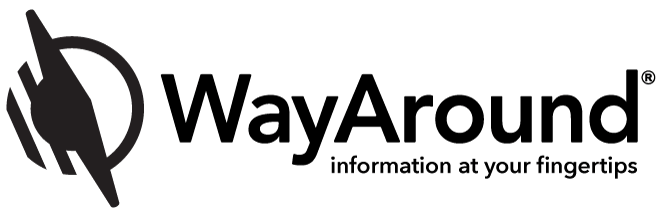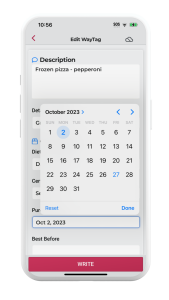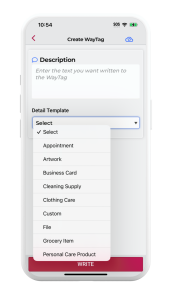Updating the Information on Your WayTags
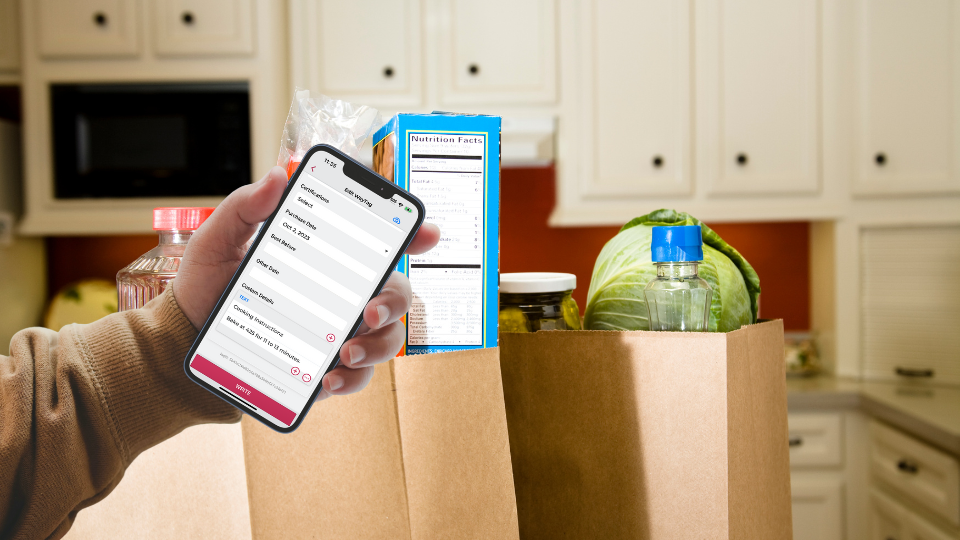
It’s no secret that WayTags make life easier, especially for those with vision and reading limitations. Being able to know almost instantly what something is or when it expires opens up the world like never before.
While the task of taking your current tags and updating the information on them requires some effort, it is actually quite simple to accomplish. Making edits to current descriptions and details or creating new ones can be done through the app while using a screen reader, voice dictation, or a keyboard.
The process to make edits is slightly different than the one to erase a WayTag and create completely new information, so we will go over each process to help you complete each on your own. We’ll also provide some helpful tips that might assist you along the way.
Always remember, if you can compose a text message on your phone, you can edit or create descriptions in WayAround. Many WayAround users prefer voice dictate, but use whatever tool is most comfortable for you. If you are using VoiceOver to edit or create your descriptions, it’s suggested you watch our tutorial here.
Making Small Edits to Current WayTags
If you only need to change the expiration date on the WayTag for an item or change a couple of words, editing will be your best option.
To make an edit, you want to go into the app and scan the tag in question. This will bring up your current description and details for that item. Once the information is visible, you can follow these steps to complete the editing process.
Steps to Edit Your Description or Details:
- Scan the WayTag you wish to edit the description for, and it will pull up all the information.
- Select the Edit button (found in the center of the footer).
- Select the field you wish to edit and make the changes.
- If you choose a WayAround detail template for things such as Clothing Care, Food Prep, etc., there are fields that you can leave blank if you wish. It won’t show up on a tag if you leave it blank.
- Once you select a detail template, you can also add custom details at this stage if you choose. To add a custom detail, choose the plus button (your screen reader will say “Add a detail” or “Add a custom detail”), select the field type, and fill out the information.
- Re-order your details by selecting the two-line hamburger option to the side of every detail.
- Select the Write button.
- Tap your phone to the WayTag to save.
Creating New Information for a WayTag
The process of creating entirely new information for a WayTag already in use is similar to editing, with the difference that you can overwrite the whole description. This process might be helpful if your edits require quite a bit of changing from what the tag currently says.
Choosing to create a new WayTag is best used if you are assigning a WayTag to an entirely different item than before.
Follow these easy steps, and you will be on your way with new information in no time.
Steps to Create New Information
- Select the Create button (found in the footer, on the right).
- Enter a new description.
- Select a detail template or add custom details at this stage if you choose. To add a custom detail, choose the plus button select the field type, and fill out the information.
- Select the Write button
- Tap your device to the WayTag to overwrite the information currently on the tag and save your new information.
Helpful Tips
The best way to become familiar with any kind of device is through experimentation and experience. However, that doesn’t mean you aren’t going to want a few tips to save you time in the long run.
For that, we’ve got you covered.
- Sometimes, you may need tags for similar items – i.e., cans of the same type of food. It can become tedious having to write the same information over and over again for each new tag. To get around this, you can enter the information once and write it to the WayTag. Then, read that tag, select the edit button, and save the information to a new tag. Repeat the process as often as you need.
- If you are new to WayAround, we recommend starting with a simple description. Don’t worry about adding a detail template or custom details until you are more familiar with the product and how each feature works. You can always go back and edit your tags to add details, using the steps described above.
- A great resource if you are unfamiliar with how to write on your device using speech-to-text is Hadley. They provide many tutorials regarding technology and accessibility for those with vision loss.
- We’re often asked if it’s possible to edit your tags on the computer. Right now, this feature is only available for organizations that are part of our Public Spaces program, but it is something we may add for personal users in the future.
All of our users utilize WayTags in a variety of ways. Here are some common WayTag uses that might require frequent updates:
- Groceries – Our users will often recycle their tags for their groceries, updating the expiration dates when an item is replaced.
- Crafts – Users will often use tags on their craft items to remind themselves where they left off or what they still need to do. For example, with knitting, they will mark their last stitch and then update it as necessary.
- Woodworking – Users who do an artisan skill might use their tags to link to a video tutorial for the next step or the next project.
- Filing/Office Organization – Our users often use WayTags in the office for labeling file folders or documents, which often have to be altered as time goes on.
Part of Public Spaces?
If you are a part of our Public Spaces program, do we have news for you! There are some really great features that you have access to as part of the program.
One of the most important things to be aware of, as we said above, is that you can edit each of your tags from the comfort of your computer or your phone, whichever you decide.
Whether you’re making edits in the web portal or on the mobile app, there is a save button, which allows you to scan, change, and save without having to tap the tag again like individuals have to with the “write” feature.
Another great feature that was released with WayAround 4.4.0 is the hide option. This feature allows you to create details, and with the click of a button (an eye-shaped image on each detail), you can hide this information from others until you are ready to present it. This means you can create details for items ahead of time and show or hide them as necessary.
WayAround is constantly evolving and changing, so we know how important it is to keep the processes and functionality of our products as simple as possible. This is why our process to update information is quick and easy.
Subscribe today for more WayAround tips and tricks!
Want to get tips, tricks, and news from WayAround delivered directly to your inbox? Subscribe today to get the latest! We will never spam you, and you can unsubscribe at any time.