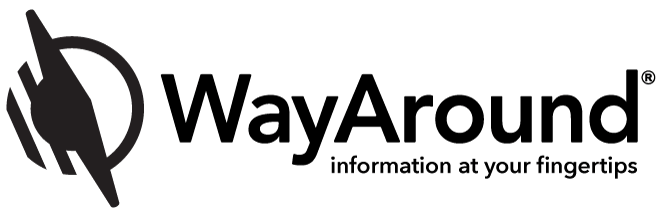Managing Your Scripts, Meds, and Supplements
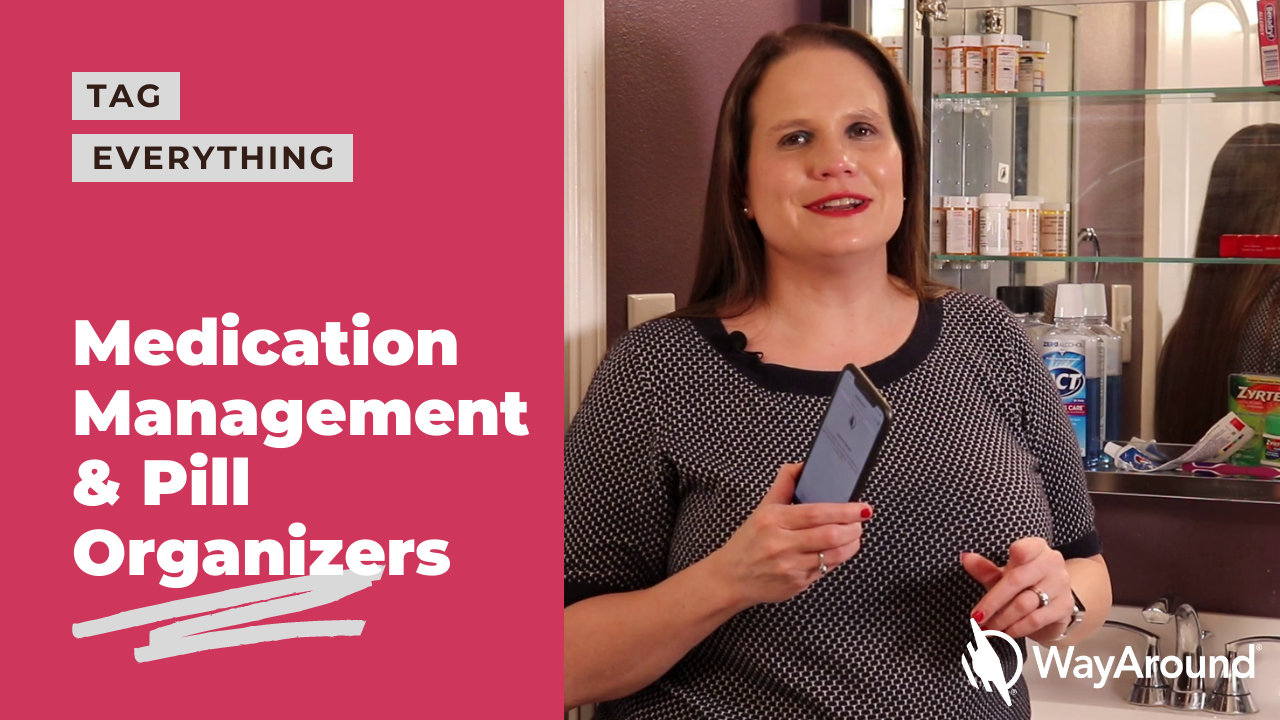
What’s the best way to manage your prescriptions and OTC medications? Tools like talking labels and pill organizers for visually impaired adults can help!
This is one area you definitely don’t want to have a mix-up!
In the video below, Jaz from Insight 4 Blind walks you through how to create a simple and accessible system for keeping track of your medications. She uses some tried and true tips like grouping medications in a flat bottomed basket. When you add tools available on your smartphone—like Aira, Seeing AI, and of course, WayAround—you can create a great system!
Read the Transcript
Jaz: Hi, I’m Jaz from the Insight 4 Blind channel on YouTube. I’m a blind occupational therapist and I’m here today to help you learn how WayAround can help you to label and organize your medications so you can stay healthy.
There are some things in life that give you a margin of error but managing your medications should never be one of them. It all begins with identification. You need to know what you’re taking, how much of it to take, and how often to take it to stay safe.
If you don’t have someone at home who is sighted who can provide that information for you, you do have a couple of options by using your smartphone. For example there are free apps that allow you to use optical character recognition or OCR technology to take a picture of text and turn it into speech. Your second option is to use what’s called a visual interpreter like Aira. That’s where there’s a human being on the other side of your camera. They can look at the labels on a medication bottle and then either tell you the information or send it to you in an email. Now that is my preferred method of getting information because in an email, I can get just the information that I need to create the tag I want.
Create Your Own Large Print or Talking Labels
If you have low vision or no vision the WayAround app is the way to go, because it has the flexibility to allow you to create your own personal large print or talking labels. So here’s how the WayAround system can help you to manage your medications by just using your smartphone.
First, I’m going to show you the quick and easy way to create a simple tag. So you come home from the pharmacy and you’re going to want to hurry up and tag your prescription while the type of prescription is fresh in your mind. You put a WayTag sticker on the bottle and open up the WayAround app.
Now, we are going to create a tag. I’m going to use VoiceOver here to show you how to do it quickly. I’m going to touch my screen and navigate by swiping left to right until I hear “create.” Create opens up the tag window. Now, I’m going to touch the top of the window to hear the description. It says, “Enter the text,” so I’m going to double-click. Now I’m going to use a dictation feature to fill in the description. “Amoxicillin 250 milligrams.”
Perfect! Now I can tell that it’s done. I just find the done button, and now I’m going to click “Write” so we can go ahead and create the tag. I know it’s at the bottom edge.
Phone: Write button.
Jaz: There it is! I’m going to double-click. Now that it’s ready to scan, I’m going to touch the top edge of my phone to the tag.
Phone: WayAround. Success!
Jaz: When you’re creating your tags, remember that when you go to read them it’s only going to read the information that you put in the description field like this…
Phone: Scanner ready. Press the read button below. Read button. Ready to scan. Amoxicillin 250 milligrams.
Add Dates, Instructions, and Other Information
Jaz: The beauty of WayAround is that it gives you the flexibility to add as little or as much information as you want. So if you’d like to put more information on your tag that you can read later here’s how.
If you want to add more details to your tag you can call your Aira agent and get that good information emailed to you, so you can go in at your leisure and put it into the WayTag. The way you do it is you scan the tag and then you hit edit. It will open up the screen with the information for your tag like you see here on the screen for those of you can see.
You want to start by choosing your detail type. So I chose Personal Care Product, because that’s the best detail type for this type of product. What happens is once you choose Personal Care Product, it’s going to open up fields that are related to personal care products like use three times a day, when to use it, once a day, twice a day, in the morning, in the evening. I have three times a day here. These are all choices in the picker item, or you might want to put in instructions. I chose from the picker item to take it with food.
Now there are other fields here for different kinds of dates you could put in there, but I wanted to show you guys the best part! You can add a custom detail here. I’d like to be able to put the prescription number, so I’m going to create a custom detail by double clicking. Then I’m going to click dictate.
Prescription number. Okay, and now I’m going to go back in and actually put the prescription number. Now I had to wait until I heard it say, “Text for your details.” I’m going to double click insertion and I’m going to hit dictate button. “One, two, three, four, five.”
Phone: “12,345”
Jaz: Great! Now we should be done. And now this tag has everything on it that I want to know, so I’m going to go ahead and click right and then touch the top edge of my phone to the tag.
Remember, even though we added all this extra information to the tag, when the WayAround app reads the tag it’s still only going to read the description like this…
Phone: Ready to scan. Amoxicillin 250 grams.
Jaz: But all that other information is still there. All you have to do is navigate to it on your phone by flicking from left to right. So if I just want to get to something quickly, I don’t have to listen to all the information. I can just keep flicking till I hear, let’s say, the prescription number.
Phone: Instructions. Prescription number. 12,345.
Jaz: So you can read as little or as much as you want. That’s the beauty of WayAround. Being organized is part of the process and luckily WayAround gives you endless options for labeling and organizing your medications. For example, I keep all of my daily medications on the second shelf in my medicine cabinet. I have a WayTag on the inner door, right by that second shelf, to remind me what’s there. I’ll demonstrate.
Phone: Ready to scan. Daily medications.
Jaz: Now I’m a big believer in HIPPA, which is why you didn’t hear exactly what’s on that shelf. But if you were going to go into the details of the tag, they would all be nicely listed there.
Group Meds in Baskets and Pill Organizers for the Visually Impaired
Now for over-the-counter medications or things I only take as needed, I keep them on the upper shelf. Often the medications like Benadryl come in a box. I like to use the WayClip for the boxes, because I just find it to be quicker and easier to move around when you replace the box.
So as you’re getting organized, there are other ways where WayAround can help. For example, if you would like to use little baskets or bins to put your vitamins in, put a WayClip on it and label it, so that you know exactly what’s in it. Or if you like to organize for the week, there are pill organizers that come in all different shapes and sizes that will allow you to put your meds for a whole week in. Something that you can easily throw in a backpack or a purse.
Now if you take meds different times of the day, you might need different organizers. That’s when WayAround can help you by putting a label on the bottom like this. See how easy?
Speaking of being on-the-go, it’s a good idea to always have a list of your medications on you, so when you’re going to the doctor you have them. Or if a family member needs to get them in case of an emergency. What I’ve done here is I’ve taken an old gift card that’s not useful anymore, and I put a WayTag sticker right on that card, because I can keep this in my wallet. This sticker or tag contains all of my medications, so they’re always at my fingertips as long as I have my smartphone.
Now you know your WayAround medication management. For even more ideas on how to manage your medications check out the Insight 4 Blind channel on YouTube. For more information on how WayAround can help you, check out wayaround.com. Let me know how you use your WayTags. Send me your comments and questions. I’m here to help you learn your way around with vision loss.
Subscribe today for more WayAround tips and tricks!
Want to get tips, tricks, and news from WayAround delivered directly to your inbox? Subscribe today to get the latest! We will never spam you, and you can unsubscribe at any time.