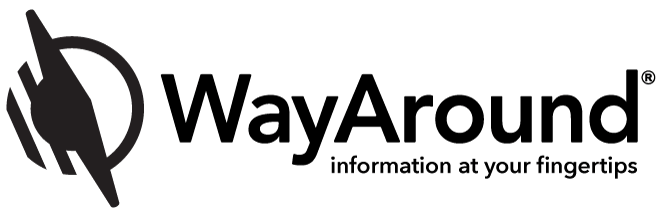All About the WayLink Scanner
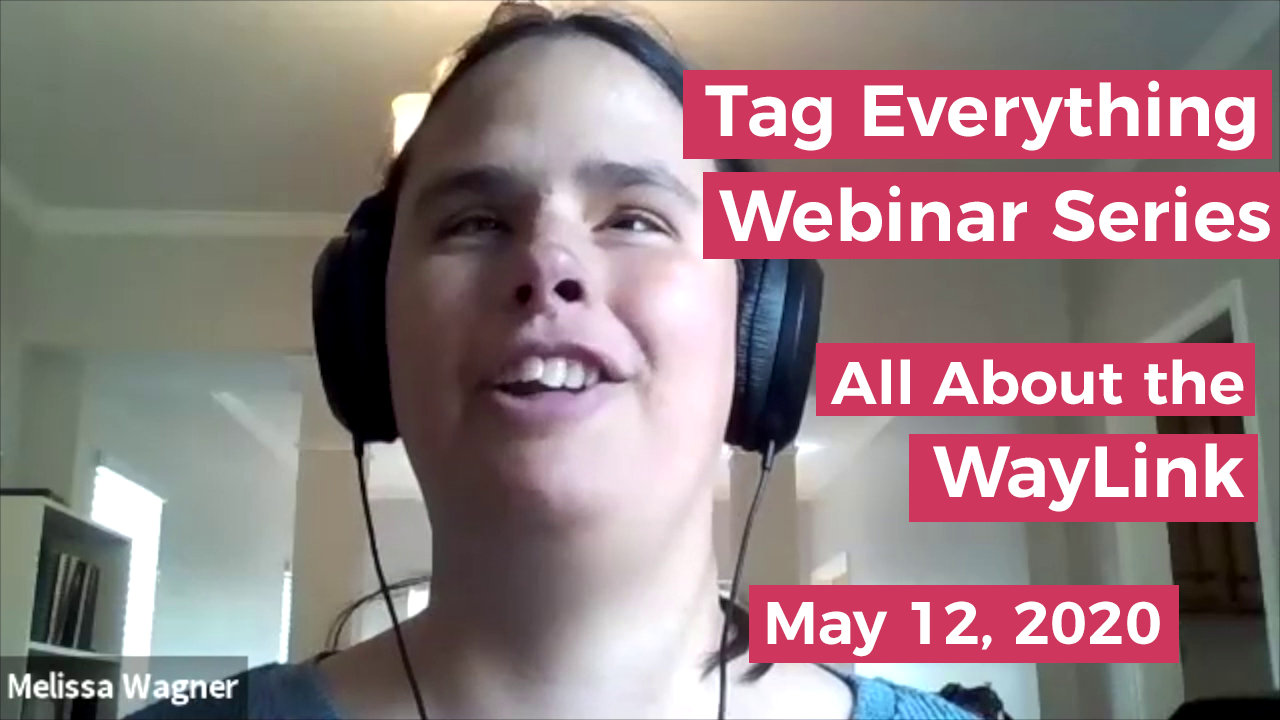
View Previous Webinars
If you missed a previous webinar in our TagEverything Series, you can view it by following the link below:
- April 28: Combining Assistive Technologies for Maximum Impact with J.J. Meddaugh of A.T. Guys
- May 5: There’s a WayTag for That with Andrew Hesser of Bryan’s Quest and Tina and Tony Sohl
Be sure to subscribe to our YouTube channel to be automatically notified about new uploads. To subscribe, click the link and then choose the red subscribe button on the right side of the page, below the WayAround header.
WayLink Frequently Asked Questions
What is the WayLink scanner?
The WayLink scanner is a convenient accessory that makes it fast and easy to scan WayTags. It connects to your smart device wirelessly via Bluetooth Low Energy, or B.L.E. It is about the size of a credit card, and one-half inch thick.
How long does the WayLink scanner battery last?
When in use, the battery remains charged for 5.25 hours or 6,345 scans.
How do I charge the WayLink scanner?
Charge the WayLink scanner using the USB cable that comes with your WayLink. You may plug the USB connector into a USB compatible plug or any other USB port. The WayLink takes about 50 minutes to fully charge.
How far away from my smart device can I take my WayLink scanner and still have it connect?
You can take your WayLink scanner up to 50 feet away from your smart device.
Can I use the WayLink scanner on its own, without a smart phone?
No, the WayLink scanner works with the WayAround app for iOS or Android.
What part of the WayLink scanner do I use for scanning?
Hold the center of the WayLink scanner on top of a WayTag. You may use the front or back side when scanning.
How do I turn the WayLink scanner on and off?
On the WayLink’s top edge, there is a toggle switch and a USB port. The toggle switch has three positions:
- Toward the angled edge of the WayLink scanner means Bluetooth is on.
- In the center position means the WayLink is off.
- Furthest away from the angled edge indicates that the WayLink is in USB mode. (You will not need to use this setting.)
What are the lights for?
The lower-left LED light is a Communications indicator and the upper-right LED light is a Battery indicator. When the lower-left Communication LED is blue, the WayLink is communicating in Bluetooth mode. If the Communicator LED is red, the WayLink is communicating in USB mode. The Communication LED will be off when the WayLink is off or in sleep mode.
What is the button on the side of the WayLink scanner?
The push button on the right side will wake up the WayLink if it has gone to sleep.
About Canadian Assistive Technology
Canadian Assistive Technology is WayAround’s Canadian distributor. For information and pricing on WayAround products or other low vision and blindness items:
- visit www.canasstech.com
- e-mail sales@canasstech.com
- or call 1-844-795-8324
Subscribe today for more WayAround tips and tricks!
Want to get tips, tricks, and news from WayAround delivered directly to your inbox? Subscribe today to get the latest! We will never spam you, and you can unsubscribe at any time.